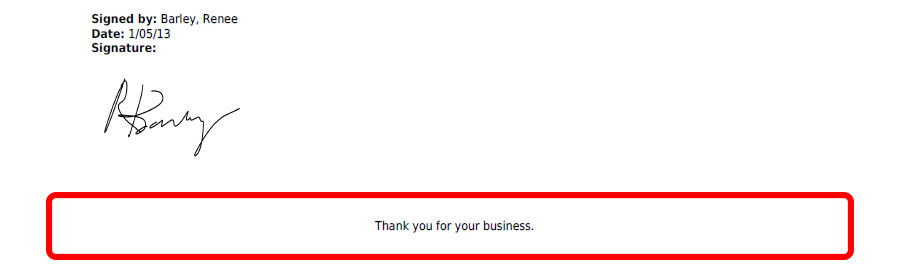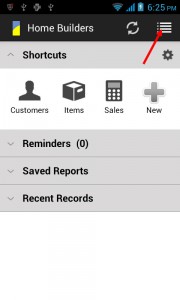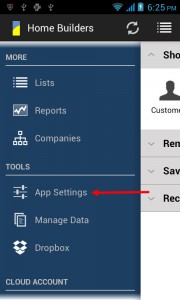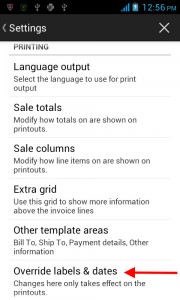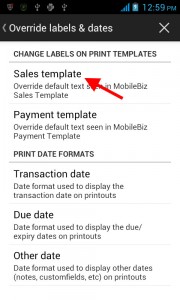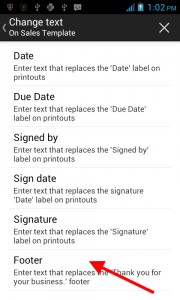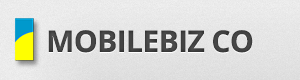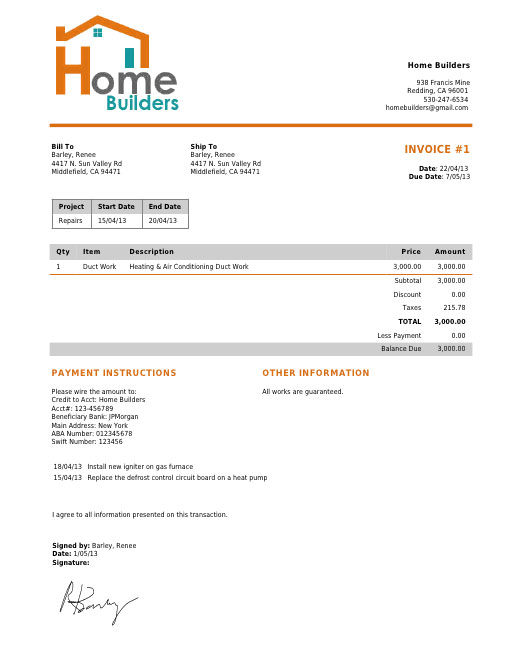
Let’s have a look at where each section can be customized.
Company Logo
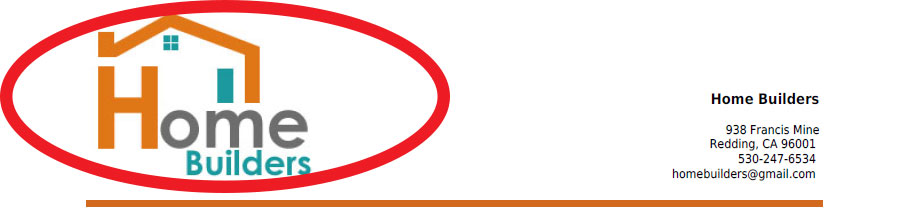
Follow the screens to see where logo can be set..
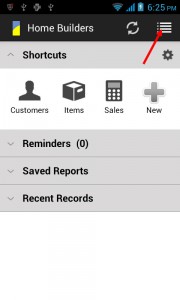
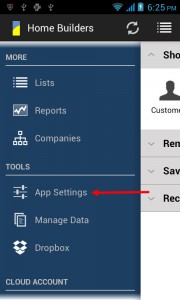
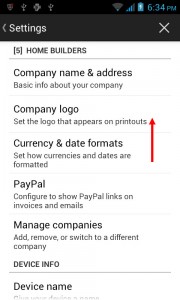
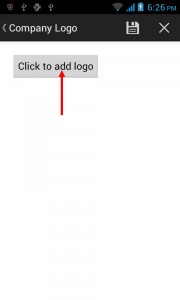
Company Name & Address
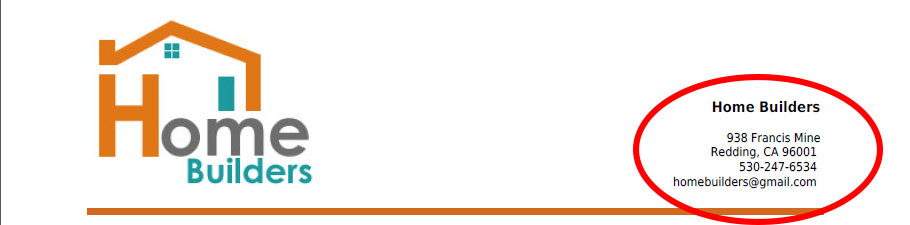
Follow the screens to see where company information can be set..
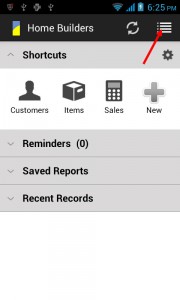
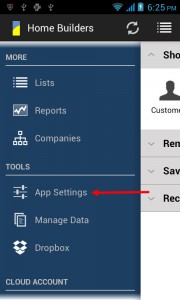
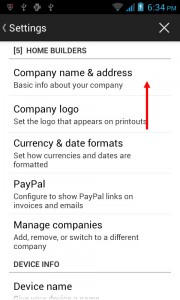
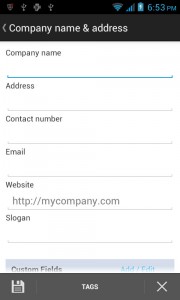
Enter your company details here.
Sale Totals
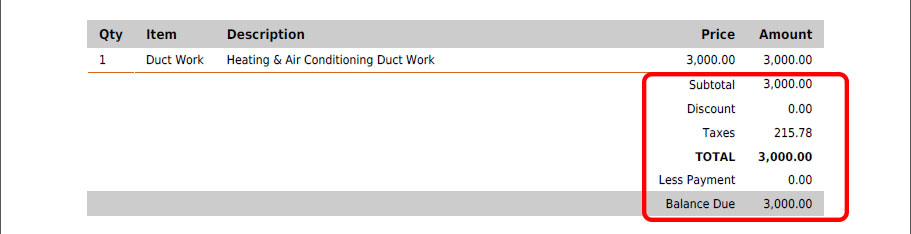
Follow the screens to see where you can change the totals ..
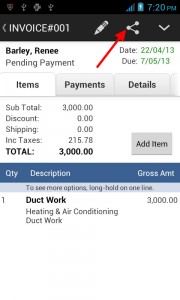
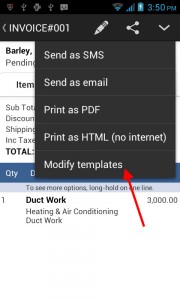
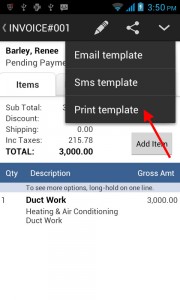
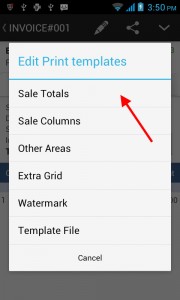
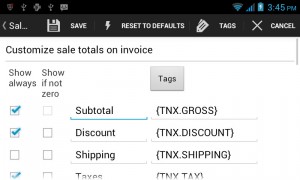
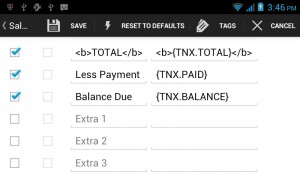
Sale Columns
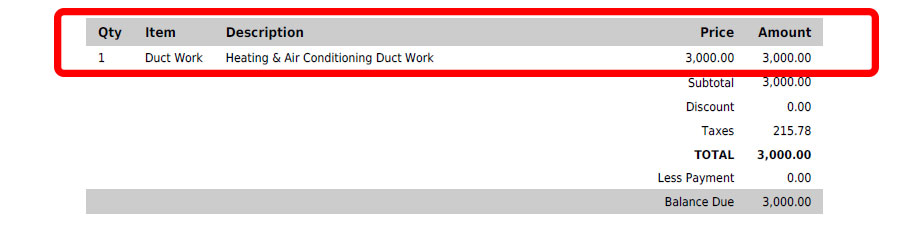
Follow the screens to see where you can add/remove columns ..
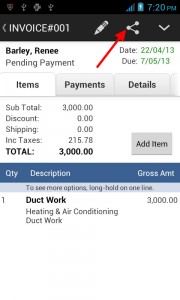
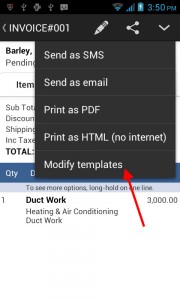
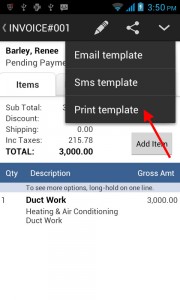
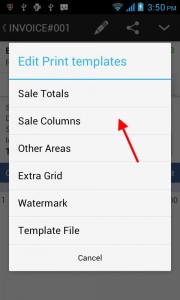
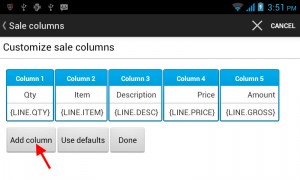
One box is one column. Click one box to edit/re-order/remove. Click Add Column to add more.
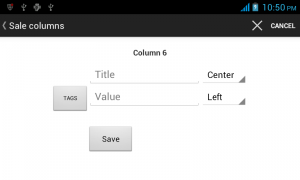
Other Areas
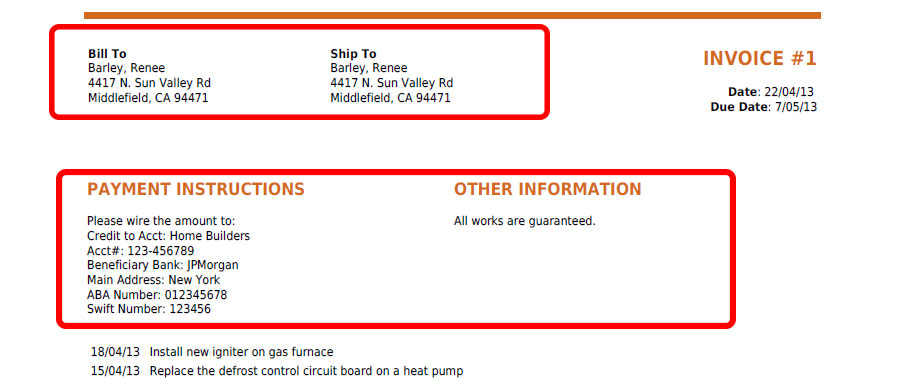
Follow the screens to see where Bill To, Ship To, Payment and Other info can be set ..
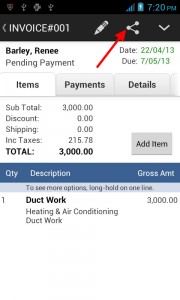
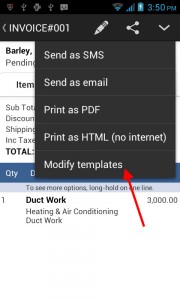
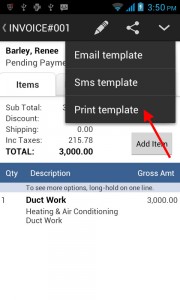
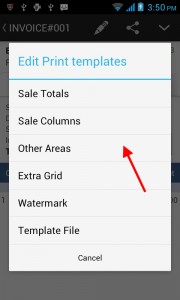
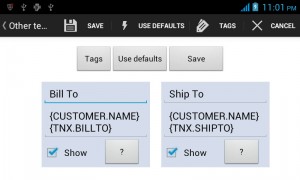

Don’t forget to tick Show to make sure it appears on printout. Then Save.
Extra Grid
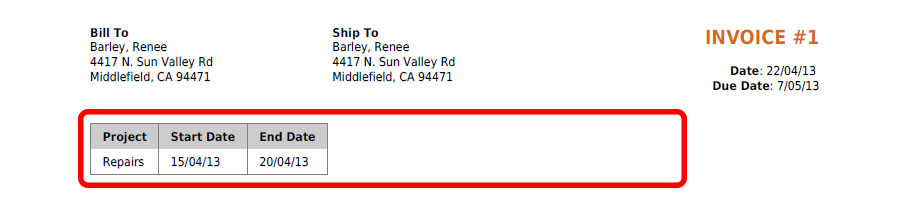
Follow the screens to see where you can add this grid ..
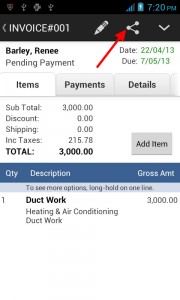
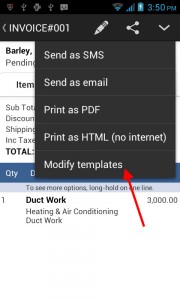
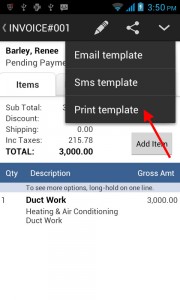
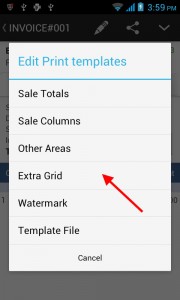
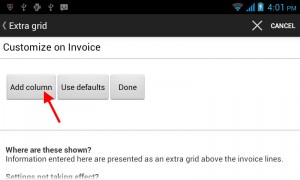
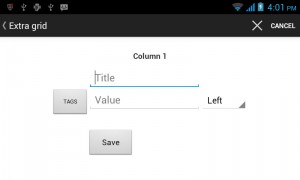
Adding Notes
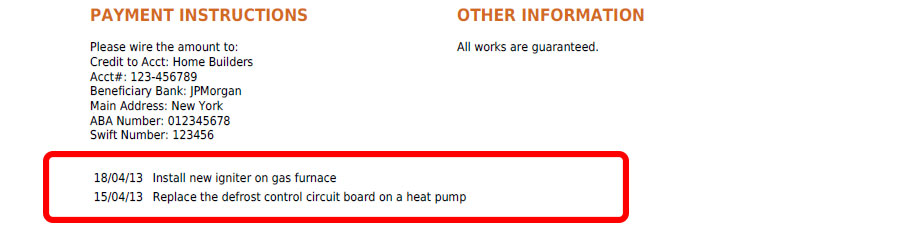
Follow the screens to see where notes can be added..
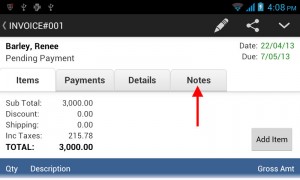
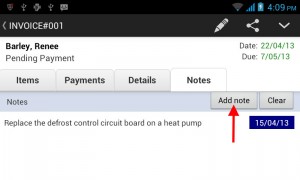
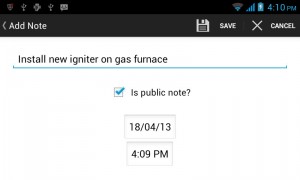
Notes need to be Public to show on printout.
Change Footer Text