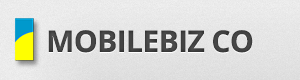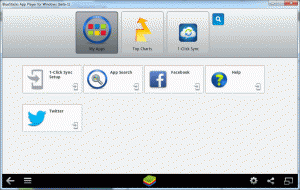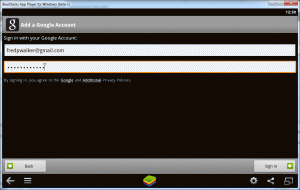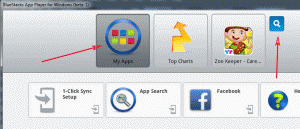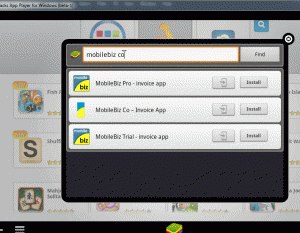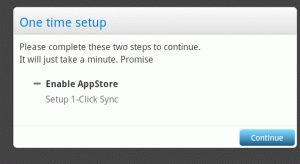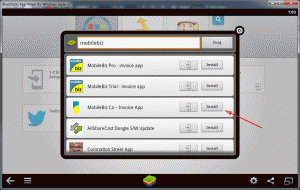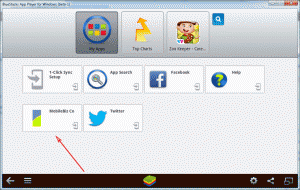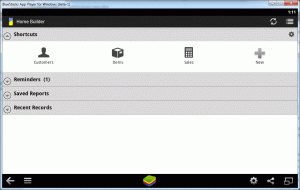The app does not have a desktop version yet. Other users rely on Android app players to run MobileBiz Co on a computer.
One example is Bluestacks.com, it emulates an Android device and can run Android applications on your desktop.
Download and install bluestacks on your desktop
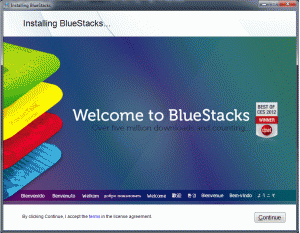
1. Bluestacks installation.
– Go to http://bluestacks.com/ and download bluestacks.
– Double click on the downloaded file.
– Click on the “Continue” button
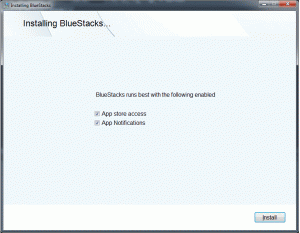
2. Check on the “App store access”, then click on “Install” button. This will now install the bluestacks program to your desktop.
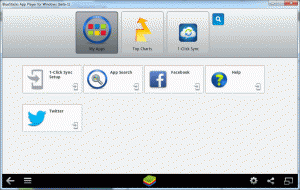
3. To start the application, go to “Start Windows” > All Programs > Bluestacs > Start Bluestacks
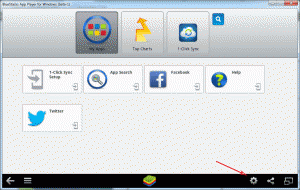
4. After installation, you need to setup your google account to access the playstore.
– Click on the Setup Icon > Manage Account.
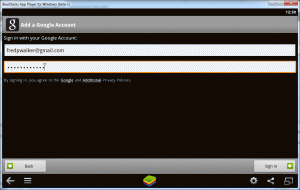
5. Then click on Add account > Google.
– Click on Next > Sign in
– Then enter your google login credentials.
– Click on next > finish setup

6. Your google account on bluestacks is now active.
Then install MobileBiz Co on bluestacks
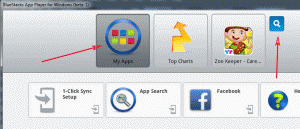
1. Go to My app and click on the search icon.
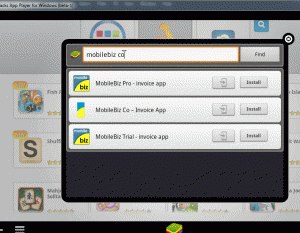
2. Search for the word “mobilebiz co”, then click on “Install”
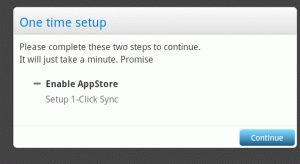
3. Click on “continue” > “Proceed”
– Then enter your google account (This is a one time setup).
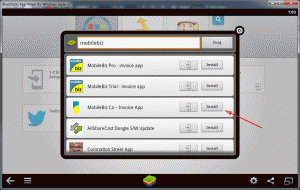
4. Then go back to search and click again install beside the MobileBiz Co app.
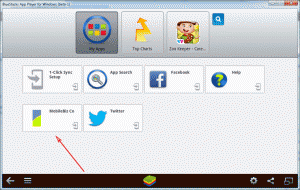
5. After installation, you will see the MobileBiz Co logo on the homepage. Click on that to run the application.
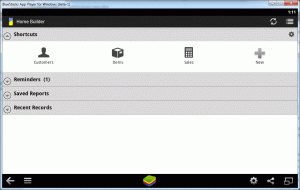
6. You now have MobileBiz Co running on your desktop.
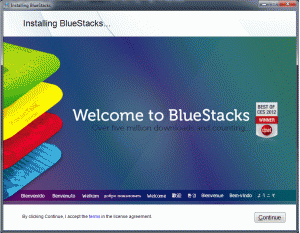
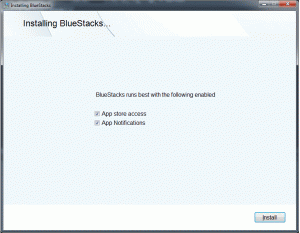
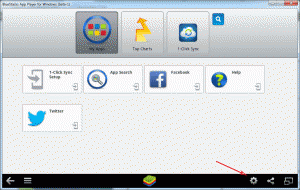 4. After installation, you need to setup your google account to access the playstore.
4. After installation, you need to setup your google account to access the playstore.