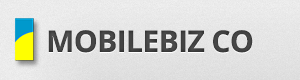After the initial setup of your company, you can start trying out different transaction like invoices or cash sales. Use the sample items and customers provided by the app.
- Go to Home > “New” (+) > New invoice.
- Tap on “Select existing..” > Choose a Customer (ex. Anonymous) > Save.
- Tap on “Add Item” > Choose an Item. (ex. CD-R).
- Enter the “Quantity” of the Item > Tap on “Save”.
- Repeat step 3 and 4 to add more items.
- Once Item entry is finish, tap on the “Invoice#___” to go back to the Homepage screen. This will sync your entry to the cloud and will assign a number to the invoice.
- To validate your entry, Go to Homepage > Sales > Tap on the newly created Invoice.
- You have now created your first invoice.