Barcode Scanner is use to assist users in retrieving items information. This very useful when you have hundreds of item to search to. This is also very useful in creating invoices.
How to install barcode scanner:
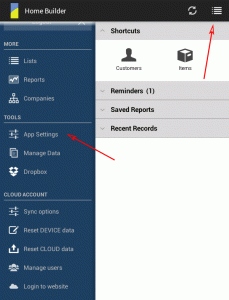
1. Go to Home > Menu > App Settings
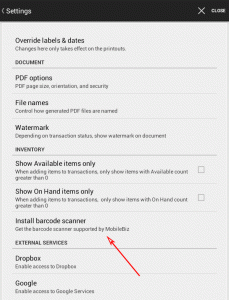
2. Tap on Install barcode scanner. This will bring from to the play store.
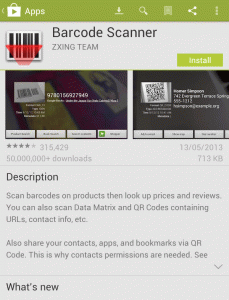
3. Tap on the install button to install the barcode scanner on your mobile device
Linking barcode to items:
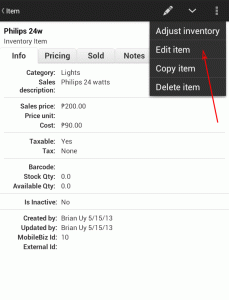
1. Access any item > Tap on pencil icon > Edit item
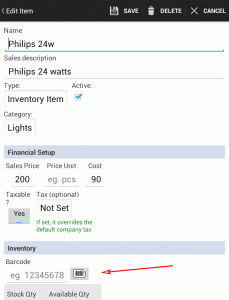
2. Tap on the barcode icon to activate the camera.
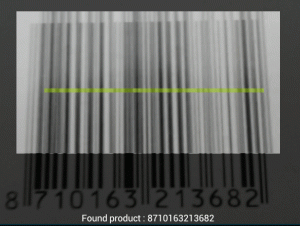
3. Focus the camera to the barcode of the specified item, until it displays the numeric value.
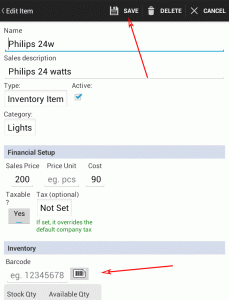
4. Check if the barcode value matches the barcode of the item. Then click on the save icon
Using barcode to scan for item on invoice:
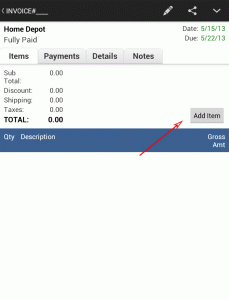
1. Open or create an invoice.
Then Tap on the Add Item button
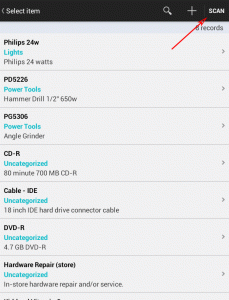
2. Then tap on the “Scan” button
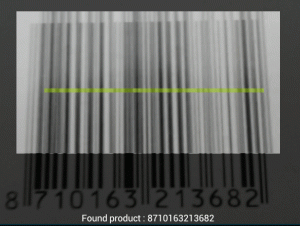
3. Focus your camera to the barcode of the item.
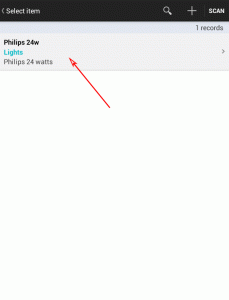
4. Tap on the scanned item .
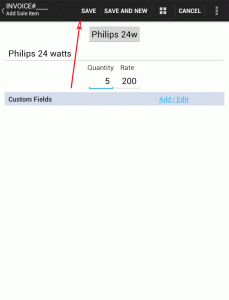
5. Enter the item quantity and tap on the save button.
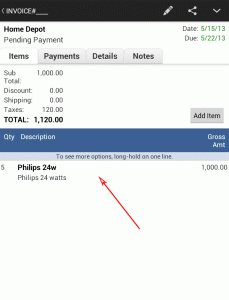
6. The scanned item is now included in the invoice. Repeat step 1 – 5 to add another item.