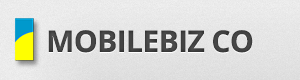There are cases where transactions created from one device are not reflecting on other devices. And sometimes transaction details on one device are missing on other devices. If you are encountering any inconsistent behavior when using transactions, it is most likely cause by the inconsistent timing on your devices. Since the app now handles multiple users and multiple devices, it is very crucial to have the correct and synchronized “Date and Time” on all the devices being used.
This is what you need to do:
- Synchronize the Date & Time of all your devices.
- From your android device, go to Settings > Date & time.
- Validate the device “Date & time” against any laptop, and make sure that both date and time should be exactly the same.
- If the device time is incorrect or not in sync, unchecked the “Automatic date & time” and update the Date and time by tapping the “Set time” and “Set date”.
- Follow setup 1 – 3 for all devices and make sure they are now all in sync.
- Before using the app again, wait for 1 to 2 mins just to make sure you have a clean time.
- Reset your device data.
- Before resetting your device data, you need to run the sync, to make sure all your data have been uploaded to the cloud.
- Then go to Home > Menu > Reset Device Data, and tap on the Reset device data button, to get the latest data from the cloud and download it to your device.
- This will refresh your device data with the latest in the cloud.
- Check and fix incorrect transaction that was created before.