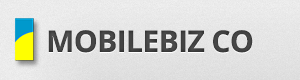Dropsync is a tool to synchronize local folder with the dropbox folder. It detects any changes on a folder and will synchronize them.
This app can help Mobilebiz Co handle the synchronization of signatures on Mobilebiz Co app. Signatures are not being shared and transmitted to the cloud. If you are using 2 or more devices, you will need to manually copy the signature from 1 device to the other. To handle this, you can use dropsync to automatically copy the signature to other devices.
Dropsync Installation & Setup:
- Go to play store and search for Dropsync.
- Download and install the application.
- Open dropsync. Then tap on “Link with Dropbox”
- Then tap the “Allow” button to allow dropsync to access dropbox.
- Then tap on “Next”
- Then choose a folder to be sync. In this case we want to sync the folder “mobilebiz-co”.
- Then select the destination folder on dropbox. We would suggest to use “mobilebiz-co” folder. (create this folder if it does not exist in dropbox)
- Then choose “Two-way” as the type of sync. Then click on “Next”, Then “Done”
- The app will now try to sync the defined folders.
- Repeat Steps 1 – 9 on your next device.
- After this setup, any update on the signature on one device will now automatically be available on the other device.
* Assumption: Users already have an account on dropbox.