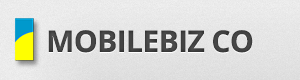The application allows users to import csv data for customers and items records.
- Home > Settings > Manage Data > Import CSV
- Choose the Record to Import (ex. Import Customers).
- Choose the source location of the csv file. Tap on CSV > Choose location (ex. Sdcard) > Choose a file.
- Choose Data Handling
- Add or Update – This will add and update the record. If the Id column key matches a record, it will update the record, if the column key does not match, it will add the record.
- Add – All entries will be added, regardless if there’s a duplicate name.
- Update – Will update records that matches the Id Column Key. (If Id column key does not match, it will disregard the entry).
- Tap “ID Column” to identify the link between the record and the csv columns
- This entry will only be available for “Add or Update” and “Update” as the Data Handler.
- ex. ID column matches the ID field of the record.
- Tap on “Mapping” to map the fields – This is the mapping of the record fields with the csv column fields.