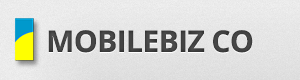Create a new quote for a customer
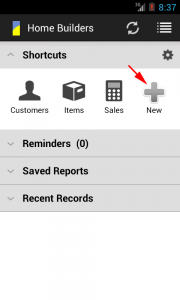
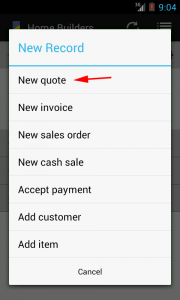
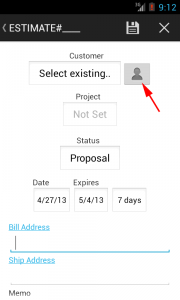
Click the User icon to select from existing phone contacts. Otherwise, click “Select existing” to get previously saved customers.
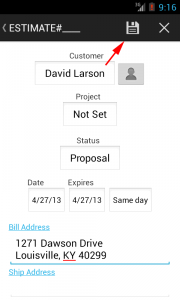
Save the quote.
Add items to the quote
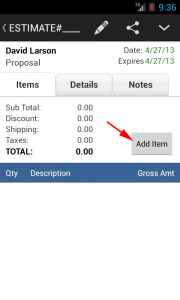

To create a new item, click (+)
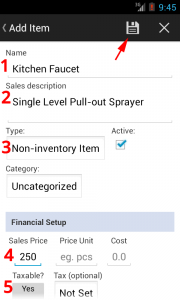
Some things to note on this screen:
1) Name = the item’s name (required)
2) Sales description = a short description of item (optional)
3) Type
– select Non-inventory if you don’t store (or stock) this item
– select Inventory if you wish to track the inventory or stocks
– select Service Item if this is a service you provide (like labor)
– select Shipping Item if you want to add a Shipping charge
– select Description Item to make an item appear as a simple label (useful to group lines on a transaction)
4) Sales Price = how much you are selling the item
5) Taxable = select Yes if a tax needs to be applied to this item when added to transactions. Only set Tax if you want a specific tax rate applied to this item whenever it is used on a transaction.
Then click Save.
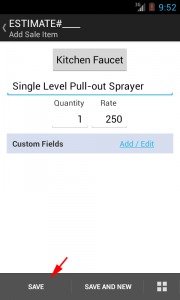
Item information is added to quote. Click Save to finish.
Sync the Quote to cloud
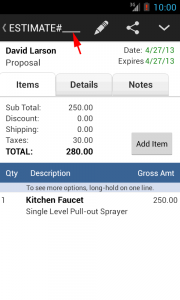
This is the new quote with items on it. You can continue to add more items if you like.
This quote is saved locally on your device.
ESTIMATE#____ means it has no transaction number yet. This will be assigned after this quote is synched (or sent to cloud).
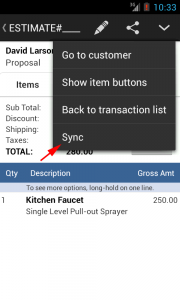
Click Sync to get a transaction number and send this quote to cloud
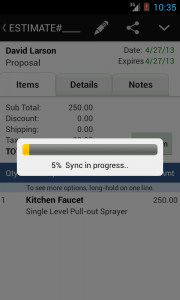
Wait until it finishes..
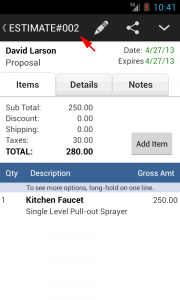
When sync is done, the quote now has a transaction number and was also sent to cloud (which means you are able to view this quote on your other devices too).
If you wish, you can still continue to edit this quote. Otherwise you can preview the quote prior to sending to your customer.